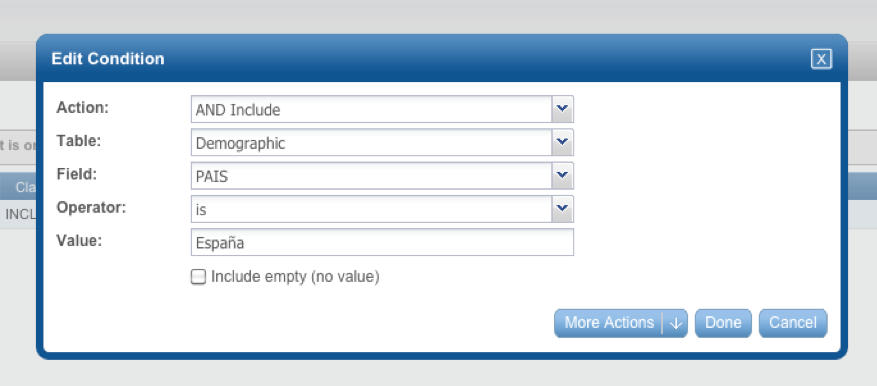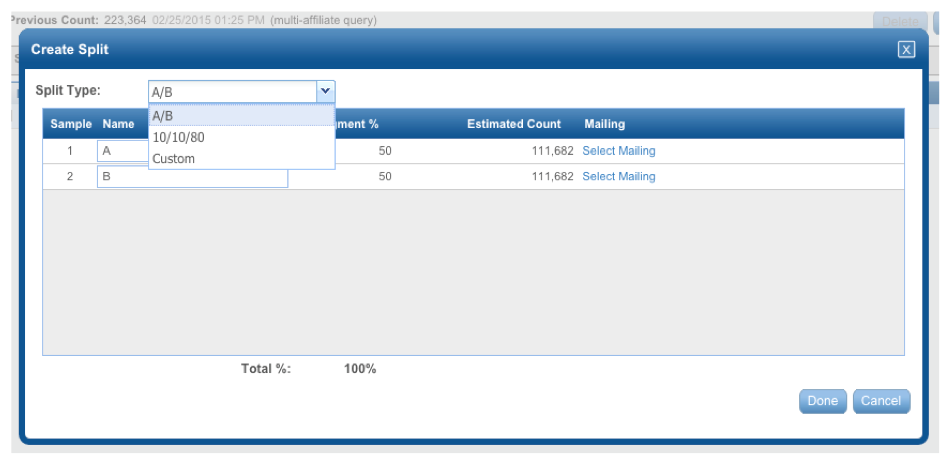Tutorial: How to segment in Cheetamail. Part I
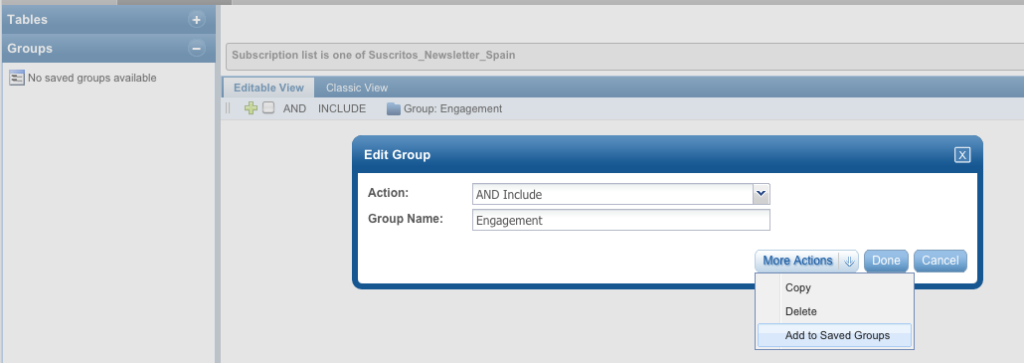
In this series of posts we are going to present the segmentation functionalities that CheetahMail allows. We have decided to start with this ESP because it is one of the most implemented in our market and we believe that an important part of those of you who follow the blog will be familiar with the tool.
INTRODUCTION
CheetahMail allows you to carry out 5 fundamental types of segmentation:
- Segmentation on the basis of demographic data (e.g. according to gender, postcode or country)
- Segmentation based on insights from engagement (active or inactive users depending on opening, click)
- Segmentation based on insights from Frequency (users who have received n messages in a given period of time)
- Segmentation on the basis of subscription (users belonging to an affiliate, to a list for a certain period of time)
- Segmentation behavioural (users who have opened or clicked on a given email)
All of these segmentations can be combined in the creation of very fine-grained segments such as: users who have been on a list for more than a year, who have made more than 3 opens in the last three months and who have clicked on a particular type of link from a particular campaign).
- DEMOGRAPHIC SEGMENTATION
Whenever we create a segment in CheetahMail the first thing we have to do is to define the subscriber list(s) on which we will make the query. Once you have selected the subscriber list, click on the arrow next to Create Group and select Create Condition. In the pop-up window select Action: AND Include, Table: Demographic and Field: the field that will contain the variable from which to create the segment. Once the field is selected, we will use one of the available operators, usually is with the value that will define the segment (in this example Spain).
Once the segment has been created, click on Save Targeting, and the count will count the number of records in the segment.
With the segment created we will be able to carry out different actions by clicking on More Actions. The two most relevant ones are listed below, as they are the most commonly used:
- Creation of splits or separations.
CheetahMail allows you to create an A/B test in which you can send one mailing to one half of the randomly selected segment and another to the other half, or you can divide the segment into three groups corresponding to the proportions 10/10/80.
- A second option is to split the segment into three groups corresponding to the 10/10/80 ratios
- Finally, we can divide the records in the segment into groups of defined proportions according to our criteria.
In the three options we can select which mailing we will send to each group, for which we must have previously created them.
Segment export.
By clicking on Export, a window will pop up in which we can define which fields we want to appear in the export file. Once the selection has been made, click on Export. To download the file go to Segment-> Segment download From here we can export the segment.
In future posts we will present the rest of CheetahMail's segmentation functionalities.
We thank Experian Marketing Services their collaboration.