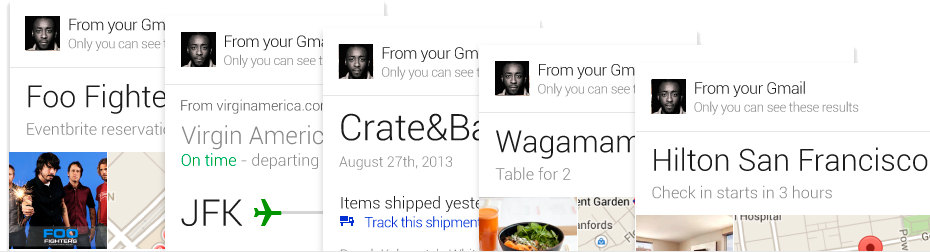Google Email Markup in Email Marketing
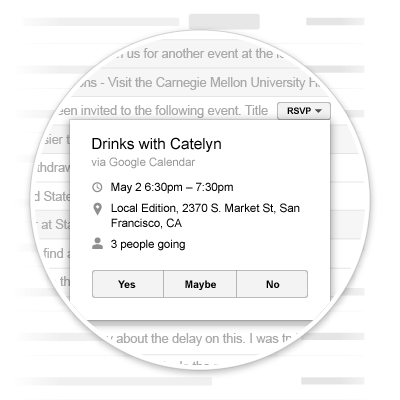
In this post we want to explain how to implement the Google Email Markup based on schema.org in your email campaigns.
We will start with an explanation of what Google Email Markup is all about. Then we will look at the technical part, i.e. what code needs to be entered and how to test it. Finally, we will show you how to implement it in your emails and how it is supported to date.
What is Google Email Markup?
Google Email Markup is simply an additional code that is added to the HTML version of the email that allows the subject line in Gmail appears or a button with a Call to Action (CTA).or additional information related to the content of the message (photos of the order, flight information, etc.).
Buttons with a CTA are called Actions and can be of 4 types:
- One-Click Action
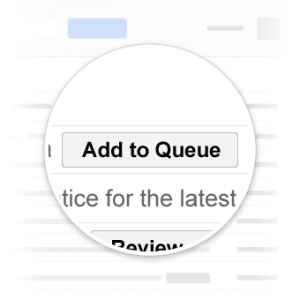
Buttons that disappear once the call to action has been answered. For example, a button to accept a friendship on a social network or a payment confirmation.
- RSVP Action
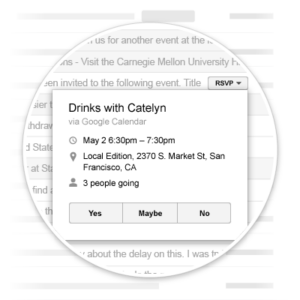
Drop-down buttons that allow you to send a response (Yes / No / Maybe). They simply allow the reader to reply to an event invitation without opening the message.
- Review Action
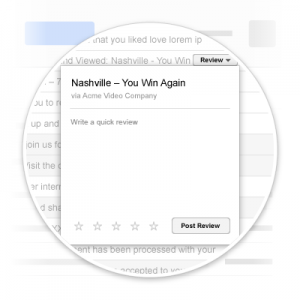
Drop-down buttons that allow you to submit a review. The review can contain a numerical ranking (number of stars) and/or a text comment.
- Go-To Actions
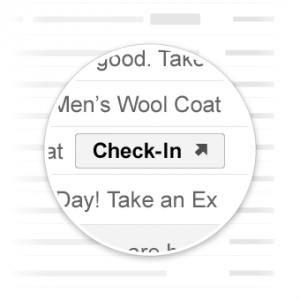
Buttons containing a link. Unlike One-Click Actions, Go-To Actions buttons do not disappear when clicked.
Subject lines with additional information (photos of the order, flight information, etc.) are called Highlights by Google. As of today, they are only supported by Google's new application called Inbox. At the moment you can access it through an invitation. So when Google makes public the access to its Inbox we will write a post with the supported Highlights and more news that Inbox brings.
If you would like to get an invitation to Google Inbox, you can request it through the contact form.
Google Email Markup Code
Gmail supports 2 formats to insert them in the email: JSON-LD and Microdata. To see a detailed guide you can follow the following link link. Below you can see an example of the code for a Go-To Action button:
<script type="application/ld+json">
{
"@context": "http://schema.org",
"@type": "EmailMessage",
"action": {
"@type": "ViewAction",
"url": "https://www.digitalresponse.es/blog/",
"name": "visitar blog"
},
"description": "Digital Response - Blog del Email Marketing"
}
</script>
Once the code has been entered, the next step is testing. And this is where Google still doesn't make it very easy. The only way to test the Email Markup is to send an email (HTML) to yourself and the problem is that in the Gmail application we can only write the text version of the email. The solution offered by Google is to use Google Apps Script. Two files would have to be created. An HTML file containing the version of our email with the Email Markup code. And another file containing a script to send the HTML file from a ...@gmail address to the same address. You can see a detailed guide to the process at this link.
How to implement Google Email Markup in your emails?
Once you have entered the code and run the tests, the first thing to do is to send the final version of the email to the address schema.whitelisting+.sa****@***il.com. Then you have to fill in a registration form and wait for Google's approval. The whole process can take more than a day, because Google's response times vary greatly.
From Digital Response we advise you to start implementing it in your transactional emails.